Table of Contents
- 5.1. Port Configuration
- 5.2. Accepting email for a domain
- 5.3. Email for Unix users.
- 5.4. Password files
- 5.5. Allowing users to change their own password
- 5.6. Suffixes
- 5.7. Enforcing mailbox size with quotas
- 5.8. Server-side filtering using Sieve
- 5.9. Forward files
- 5.10. Vacation messages
- 5.11. Email alias lists
- 5.12. Spam and virus scanning
- 5.13. Customising SpamAssassin
- 5.14. Filtering mail using headers
- 5.15. Using real-time blacklists from Spamhaus
- 5.16. Manually blocking incoming mail from specific sources
- 5.17. Rate limiting outbound email
- 5.18. Setting an outbound IP for all email from a domain
- 5.19. Installing Roundcube webmail
- 5.20. Blocking email
- 5.21. Configuration layout
This is a detailed break-down of all the configuration options and
files available when configuring how email is handled for a domain.
Throughout this chapter, the domain my-brilliant-site.com is used as an
example. Thus all the configuration for my-brilliant-site.com will be inside
the /srv/my-brilliant-site.com/ directory.
The mail servers have been set up with standard port assignments as follows. These are all the standard ports for the protocols.
| Service | Port | Encryption |
|---|---|---|
|
POP3 |
110 |
TLS (using STARTTLS) |
|
IMAP |
143 |
TLS (using STARTTLS) |
|
SMTP |
25 or 587 |
TLS (using STARTTLS) |
|
POP3 |
995 |
TLS (on connect) |
|
IMAP |
993 |
TLS (on connect) |
|
SMTP |
465 |
TLS (on connect) |
|
Sieve |
4190 |
TLS (using STARTTLS) |
In order for a domain to be configured to accept email, one of two
things must be present. Either the domain must have a
mailboxes/ directory present, or one of the files
config/default_forward or config/aliases must be present.
For example, if the domain my-brilliant-site.com would like to host
mail normally, i.e. one mailbox per user hosted on the same machine,
then the directory /srv/my-brilliant-site.com/mailboxes/
should be created. Then in there, one directory per user should be
created. If bob@my-brilliant-site.com would like to receive mail,
then /srv/my-brilliant-site.com/mailboxes/bob/ should be
created.
Assuming that this is the only directory inside
/srv/my-brilliant-site.com/mailboxes/ then only mail
addressed to bob@my-brilliant-site.com will be accepted. Any other
mail addressed to my-brilliant-site.com will be rejected.
If you would like to accept all mail for my-brilliant-site.com,
regardless of who it is addressed to, then create the file
/srv/my-brilliant-site.com/config/default_forward. The contents of
this file should be a single email address, or a comma-separated list
of email addresses. For example, to forward all mail to
bob@my-brilliant-site.com, regardless of who it is addressed to,
then /srv/my-brilliant-site.com/config/default_forward should
contain bob@my-brilliant-site.com.
If you would like the domain nomail.my-brilliant-site.com not to
receive any mail at all, then remove the directory
/srv/nomail.my-brilliant-site.com/mailboxes/ and ensure
that the file
/srv/nomail.my-brilliant-site.com/config/default_forward does not
exist.
Before you start this section
-
Both a unix user and a
normalSymbiosis email user can be set up to receive email to the same address. Thenormaluser will always take precedence over the unix user and have their mail delivered to their inbox first, so take care when using this feature!
A new feature in this release is the ability to have unix users
with email accounts based in their home directories. These will receive emails
for the host name of the machine, which you can find out by running hostname
on the command line. The result of this will display the domain in the
email address the system users will get, eg, the part after the @.
The other half will be dictated by their username, eg, "admin" or "my-user".
To start with, we create a .password file in, eg, /home/my-user/. Initially this can contain the password in plain text.
Once the password file is in place, the new user will be able to login and collect email. Logins over SMTP, IMAP, and POP3 will all work identically to a normal email user, with the same ports and SSL/TLS requirements. The principal difference is the username is just their bare username, without a domain. E.g. for a user clare, her login for SMTP/IMAP/POP3 etc, is just clare.
Unix users' Maildir directories will reside in /home/my-user/Maildir by default. This allows these users to use system mail readers such as mutt in order to read and send email, obviating the need to use IMAP and SMTP.
These users are also able to control the following files:
- .forward - to control forwarding of emails.
- .vacation - to set a vacation (holiday) message.
- .sieve - to set up Sieve filters.
The password for a mailbox should be set by the contents of a file
named password inside a user’s mailbox directory. The contents of
this file may be in plain text, or encrypted. If plain text is used,
the system will automatically encrypt the password.
To encrypt all email passwords on the system, you can run
symbiosis-email-encrypt-passwords --verbose
The --verbose flag is there to provide more output.
New in Symbiosis Jessie is the ability for users to change their own passwords. This is done through the webmail system, which by default is Squirrelmail, but the functionality is available in Roundcube also.
To change a password in Squirrelmail, log in and select Options. This will being up the Options page :
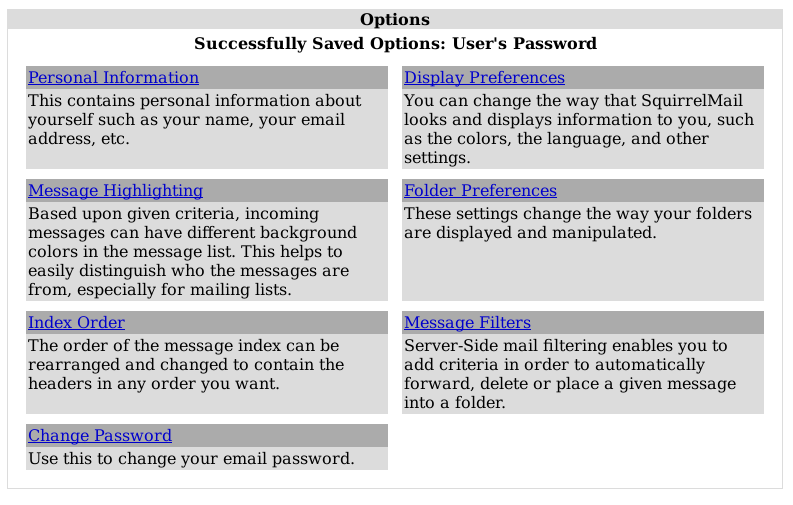
From there, select Change Password, where you must enter your current password, and enter a new one. Passwords which are ether too weak or too short will be rejected by the system.
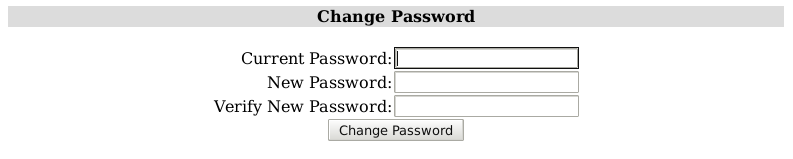
All email addresses can be used with a suffix. This allows people to
filter their email by the To: address. The separator between the
local part and suffix is the + sign.
For example, Bob signs up to a shopping site at http://example.com. He might use bob+example@my-brilliant-site.com his email address when signing up, such that he can filter all email from that shop.
Symbiosis can enforce users' mailbox size with quotas. This will prevent mail from being delivered to a user if their mailbox grows too large.
A default quota for each individual mailboxes in a domain can be specified in
config/mailbox-quota. A per-mailbox quota can be defined in a file
named quota which resides in a user’s mailbox directory.
These files both have the same format, which is just a number of bytes over
which mail should not be delivered. This number can have a suffix of k, M,
or, G which represent kilobytes, megabytes, and gigabytes, or ki, Mi, or
Gi to represent kibibytes, mebibytes, and gibibytes, respectively.
For example, to limit the size of each mailbox for the domain
my-brilliant-site.com to 200MB, i.e. 200,000,000 bytes, put 200M
in /srv/my-brilliant-site.com/config/mailbox-quota.
To grant bob@my-brilliant-site.com a 1GiB quota, i.e. 1,073,741,824 bytes,
put 1Gi in /srv/my-brilliant-site.com/mailboxes/bob/quota.
Quotas in a user’s mailbox directory take precedence over the default quota.
Sieve is a standard language that users can employ to filter their email on the server. Additionally using any one of a number of clients, users can edit their filtering rules without needing shell access to the server.
Each user can create a number of scripts in a directory called
sieve.d/, with the current script being kept in a file called
sieve.
Only one of these scripts can be active at a given time for each user; add to an existing file rather than creating a new one if you require extra filters.
There are two methods of forwarding email. The first is a per-mailbox
forwarding service, and the second is a per-domain service. For the
per-user service, a file named forward should
be put in a user’s mailbox directory. The per-domain service uses the
same file format as the per-user service, but the file should be
uploaded to config/default_forward instead.
For example, bob@my-brilliant-site.com would set up a file called
/srv/my-brilliant-site.com/mailboxes/bob/forward.
If all the mail for my-brilliant-site.com needed to be forwarded
elsewhere, then the file would be called
/srv/my-brilliant-site.com/config/default_forward.
Both of these files can be interpreted in two ways. Firstly they can be a comma separated list of email addresses. For example, if Bob wanted to forward his email onto Charlie and Dave, his forward file might read
charlie@example.com, dave@example.com
The second way these files are interpreted is as an Exim filter file. The full specification is documented at the Exim project site.
Here are some examples of what is possible.
To forward mail on, but keep a copy
# Exim filter unseen deliver charlie@example.org unseen deliver dave@example.com
To rewrite all mail for a domain to example.com. This is probably
best used in config/default_forward.
# Exim filter deliver $local_part@example.com
The Exim documentation has further examples of what is possible.
It is possible to set a vacation message for a user by putting a
message in file called vacation in the user’s mailbox directory.
For example, for bob@my-brilliant-site.com, the message would go in
/srv/my-brilliant-site.com/mailboxes/bob/vacation. On Bob’s return,
the people who received vacation messages are logged to
/srv/my-brilliant-site.com/mailboxes/bob/vacation.log. Once he’s
read it, that file, along with
/srv/my-brilliant-site.com/mailboxes/bob/vacation and
/srv/my-brilliant-site.com/mailboxes/bob/vacation.db should all be
removed.
Important
Vacation messages can irritate other email users by replying to mailing lists, email bounces, and so on. Every effort is made to stop this from happening, but it is by no means fool-proof.
Each domain can have a list of aliases. This is just a file that
contains a list of local parts, and a list of places they should be
sent on to. This file should be in the config/ directory
and is named aliases.
For example, my-brilliant-site.com has a list of dummy addresses
that should be sent on to Bob. So the aliases file would be kept at
/srv/my-brilliant-site.com/config/aliases and contains the
following.
webmaster bob@my-brilliant-site.com chairman charlie@example.com staff bob@my-brilliant-site.com, charlie@example.com, dave@example.com
This ensures that webmaster@my-brilliant-site.com is sent to bob@my-brilliant-site.com; chairman@my-brilliant-site.com is sent to charlie@example.com; staff@my-brilliant-site.com is sent to bob@my-brilliant-site.com, charlie@example.com, and dave@example.com.
Symbiosis comes with
SpamAssassin and
ClamAV installed to protect your email users
against spam and virus in their inbox. To enable these features,
simply create the files config/antispam or config/antivirus as
appropriate. This will configure that domain to reject email if it is
considered to be spam, or if it contains a virus.
If you’d rather accept all email and simply tag it as spam, put the
word tag in config/antispam. This will also cause the email to be
delivered into the Spam/ folder for that user.
The configuration for SpamAssassin for the admin user is kept in
/srv/.spamassassin/user_prefs. Here you can adjust what score is needed to
reject spam, and which tests are used during scanning. This file will only
appear after a mail has been received with spam detection turned on, but
one can be created and configured before this occurs.
The file contains comments and instructions, and further tips can be found on the SpamAssassin wiki.
In brief, to cause more mail to be rejected, you need to reduce the
threshold score. Therefore change the line reading # required_score
5 should be changed to required_score 4. Notice that the # has
been removed at the start of the line to un-comment it.
Similarly if mail is being rejected, you can increase the score.
Further instructions can be found on the SpamAssassin wiki.
There is no facility to train the SpamAssassin Bayesian learner yet.
Headers are added to messages when spam or virus scanning is enabled. These can be used by email clients to filter email, for example in to spam or quarantine folders.
With spam scanning enabled, any email that is accepted has the following headers added
-
X-Spam-Score -
X-Spam-Bar -
X-Spam-Status
The score is determined by SpamAssassin, and is the basis for acceptance or rejection. The higher the score, the more certain SpamAssassin is that the message is unwanted. The default threshold for rejection is 5.
The bar is a length of pluses or minuses that provide an easy-to-parse
representation of the score. A positive score is given pluses, a
negative score minuses. For example a score of 5.6 would be
represented as ++++++; a score of -2.2 would be represented as --.
The status is always either innocent or spam, depending on the
score.
When virus scanning is enabled, the header X-Anti-Virus is added to messages
that have been scanned. This is set to either infected or clean.
There are three lists from Spamhaus that can be used to reject email based on the sender’s IP address, namely
- The Spamhaus Block List (SBL)
- a list of addresses from which Spamhaus does not recommend receiving email.
- The Exploits Block List (XBL)
- a list of hijacked computers infected by third party exploits and viruses.
- The Policy Block Lust (PBL)
- a list of addresses that should not be sending unauthenticated email at all.
These lists are combined to form the Zen list.
The following instructions will enable use of these lists on our example domain my-brilliant-site.com.
Connect to your machine using FileZilla
On the remote directory tree, navigate to
/srv/my-brilliant-site.com/config/.In this directory, create another directory called
blacklists/. This is done by clicking the right mouse button on theconfig/directory, and selecting from the menu that pops up.On your local machine create a file called
zen.spamhaus.org. This is just an empty file.Once this is done, navigate to the
blacklistsdirectory on the remote file system, and selectzen.spamhaus.orgfrom the local file system, and upload it. Make sure that the remote file has the correct name, i.e. no extra.txtextension.
That is all that is needed to start using the Spamhaus Zen blacklist. If you’d rather use a combination of lists create one or more of the following files:
-
sbl.spamhaus.orgto enable the SBL list -
xbl.spamhaus.orgto enable the XBL list -
pbl.spamhaus.orgto enable the PBL list -
sbl-xbl.spamhaus.orgto enable the combined SBL and XBL list -
zen.spamhaus.orgto enable the combined SBL, XBL, and PBL list
While publicly maintained blacklists like spamhaus are much easier to rely on and lower maintenance, at some point you might find occasion to block specific email senders. Symbiosis allows blocking based on these criteria:
-
Hostname of sender, which is matched against the reverse DNS of the sender’s IP. Example entry:
*.bad-domain.com -
IP of sender, which can be a single IP or a range specified in CIDR notation (be wary of blocking too much if you use this option). Example entry:
192.168.0.1 -
Address of sender. This option may specify wildcard records, eg "*@example.com" will catch all emails from that domain. Please note this works on the "envelope from" rather than the "from" address. Example entry:
bad_sender@example.com.
To block with one of these criteria, you can use:
-
/etc/exim4/blacklist/by_hostnamefor eg.bad-domain.com -
/etc/exim4/blacklist/by_ipfor192.168.0.1 -
/etc/exim4/blacklist/by_senderforbad_sender@example.com
Each entry to these files should be on a new line.
It is also possible to explicitly allow email from senders that would
otherwise be blacklisted by adding entries in similarly named files
under /etc/exim4/whitelist.
Symbiois can now easily be configured to limit the number of outbound emails, either per-user, or per-domain. You might want to rate limit to prevent anyone taking advantage of your server, maybe using it to send out SPAM. The limit can be configured on a per-user basis with the following file :
/srv/domain.com/mailboxes/bob/ratelimit
and on a per-domain basis with the following file :
/srv/domain.com/config/mailbox-ratelimit
In both cases, the contents of the file should be a number, which represents the allowed limit per day. If the file is left blank, the default of 100 is applied. Senders who breach this limit will be sent an error email to explain why their message has not been sent, and discarded.
If the domain has a config/ip file in place then the IP in that file
will be used for outgoing email. This can be useful if your machine
has a number of IP addresses and you’re suffering from deliverability
issues.
config/
Roundcube is another webmail client which can be used with Symbiosis. To install it, simply run:
- sudo apt-get install symbiosis-webmail-roundcube
This will install the roundcube packages and set them up. MySQL credentials will be required to complete the installation, and you should provide these to dpkg when prompted.
After the install has completed, Roundcube will be the default webmail client, accessible at my-brilliant-site.com/webmail and all other domains hosted on the machine.
Symbiosis allows you to blacklist email senders by:
- email address (specific and wildcarded)
- by IP (specific and a range)
- by hostname (also specific or wildcarded).
Execute the following actions as root user rather than admin.
To block a specific email address, simply add the address to the file /etc/exim4/blacklist/by_sender.
The by_sender list accepts email addresses like malefactor@example.com or wildcarded ones like *@example.com to block a whole domain. Note that this blacklist is matched against the Envelope Sender address, rather than the From address.
To block by IP, add the IP address to /etc/exim4/blacklist/by_ip
The by_ip list accepts IP addresses like 192.168.66.6 or ranges like 10.66.6.0/24. This is used to blacklist by the IP address of the connecting machine.
Finally the by_hostname list accepts hostnames like bad.example.com, or wildcarded like *.example.com. This is used to blacklist against the reverse DNS of the IP of the host connecting.
Here is an example configuration layout for the domain
my-brilliant-site.com. All the following files are kept in
/srv/my-brilliant-site.com/.
-
mailboxes/ -
This is where
individual mailboxes are defined. If this directory does not exist,
then mail will not be accepted for
my-brilliant-site.com, unless a default forwarding address or filter has been set up. -
mailboxes/bob/ - Mail will be accepted for the email address bob@my-brilliant-site.com.
-
mailboxes/bob/Maildir/ - This is where the email for bob@my-brilliant-site.com will be delivered. It will be created automatically upon receipt of the first message to that address.
-
mailboxes/bob/password - File containing the password for bob@my-brilliant-site.com allowing him to collect his email over IMAP/POP3, and relay email using SMTP. His username is the same as his email address. See Section 5.4, “Password files” for more information.
-
mailboxes/bob/quota -
File containing the quota for a user. The quota
should a number of bytes. This can be followed by one of
k,M, orGto specify kibibytes, mebibytes, or gibibytes respectively. For example100Mwould be 100 mebibytes, or 104857600 bytes. See Section 5.7, “Enforcing mailbox size with quotas” for more information. -
mailboxes/bob/forward - File containing either a comma-separated list of addresses, or an Exim filter. All mail addressed to bob@my-brilliant-site.com will be forwarded to the list of addresses, or processed by the filter. See Section 5.9, “Forward files” for more information.
-
mailboxes/bob/vacation - File containing a vacation message for Bob. See Section 5.10, “Vacation messages” for more information.
-
mailboxes/bob/sieve - File containing a Sieve filter. This can be edited by the user without shell access to the server. See Section 5.8, “Server-side filtering using Sieve” for more information.
-
config/aliases - This file contains a list of aliases for a domain. The format is the local username followed by one or more spaces, and then comma separated list of email addresses which should receive the mail. See Section 5.11, “Email alias lists” for more information.
-
config/default_forward - File containing either a comma-separated list of addresses, or an Exim filter. All mail addressed to the domain my-brilliant-site.com for local parts without directories under mailboxes will be forwarded to this address or processed by this filter. See Section 5.9, “Forward files” for more information.
-
config/antispam - If this file is present, then all email for the domain my-brilliant-site.com will be scanned by SpamAssassin to determine whether it is spam. If it is spam, it will be rejected. If that file begins with the word tag, mail will never be rejected, just tagged as usual.
-
config/mailbox-quota -
If this file is present, then all mailboxes
for this domain will have their quota determined by this file. The quota
should a number of bytes. This can be followed by one of
k,M, orGto specify kilobytes, megabytes, or gigabytes respectively. For example100Mwould be 100 megabytes, or 100,000,000 bytes. See Section 5.7, “Enforcing mailbox size with quotas” for more information. -
config/antivirus - If this file is present, then all email for the domain my-brilliant-site.com will be scanned for viruses by ClamAV. If a message is determined to contain a virus, it will be rejected. If that file begins with the word tag, mail will never be rejected, just tagged.
-
config/blacklists/sbl.spamhaus.org - Reject mail for this domain if the sending machine’s IP is listed in the Spamhaus Block List.
-
config/blacklists/xbl.spamhaus.org - Reject mail for this domain if the sending machine’s IP is listed in the Spamhaus Exploits Block List.
-
config/blacklists/pbl.spamhaus.org - Reject mail for this domain if the sending machine’s IP is listed in the Spamhaus Policy Block List.
-
config/blacklists/sbl-xbl.spamhaus.org - Reject mail for this domain if the sending machine’s IP is listed in either the Spamhaus or the Exploits block lists.
-
config/blacklists/zen.spamhaus.org - Reject mail for this domain if the sending machine’s IP is listed in the Spamhaus Zen Block List, which is a combination of the Spamhaus, Exploits, and Policy block lists.