Table of Contents
Before you start this chapter
- Connect to your server over SFTP using FileZilla (see Chapter 3, Connecting to your server with FileZilla and SFTP).
Start up your web browser and enter the machine’s name in the location bar, e.g. http://example.vm.bytemark.co.uk. As you can see, your machine is already hosting a default page.
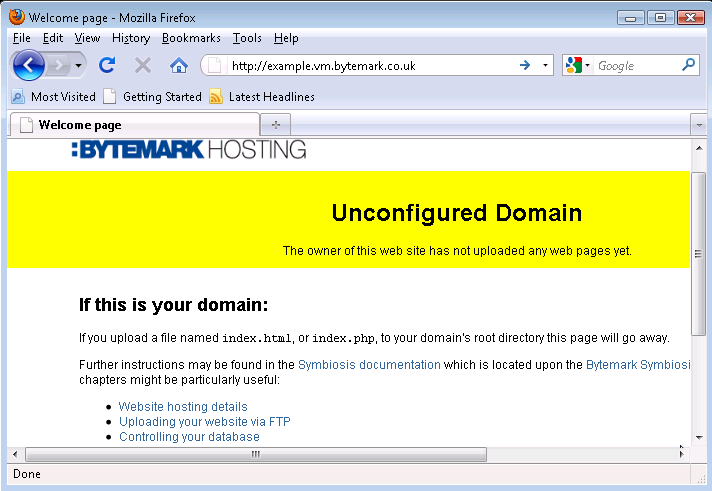
The procedure for replacing this default page with a new one is as follows.
Create a simple HTML file named
index.html. It has been assumed that it has been saved in the directory calledMy Documents/.Start up FileZilla and connect to your server.
The file
index.htmlshould show up in the lower left-hand pane. In the right-hand pane the/srv/directory will be shown.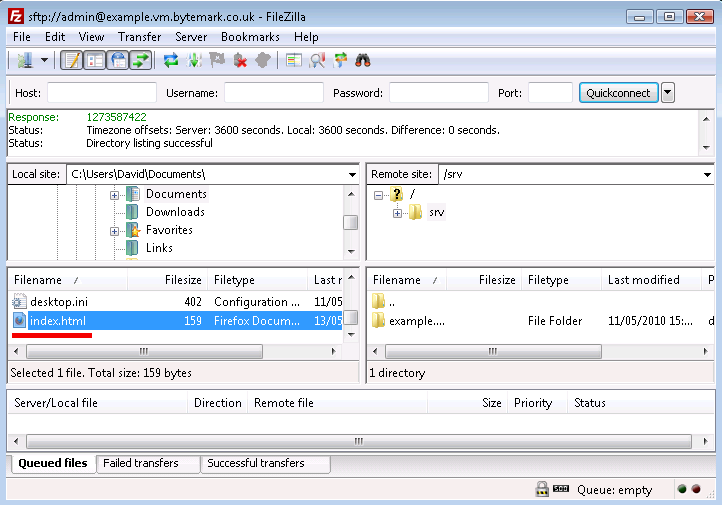
HTML files should be uploaded to the
public/htdocs/directory. This can be found by revealing the contents ofsrv/by clicking the to its left in the top-right hand pane.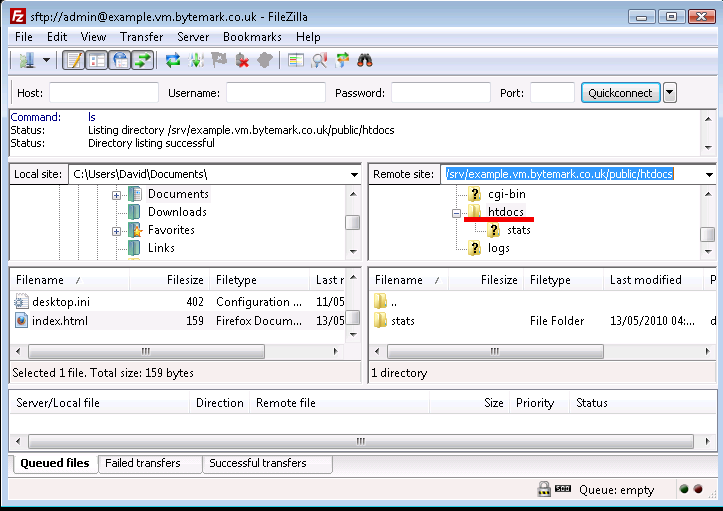
Now right-click on
index.htmlin the lower left-hand pane, and select from the menu. The file is uploaded to thehtdocs/directory on the server.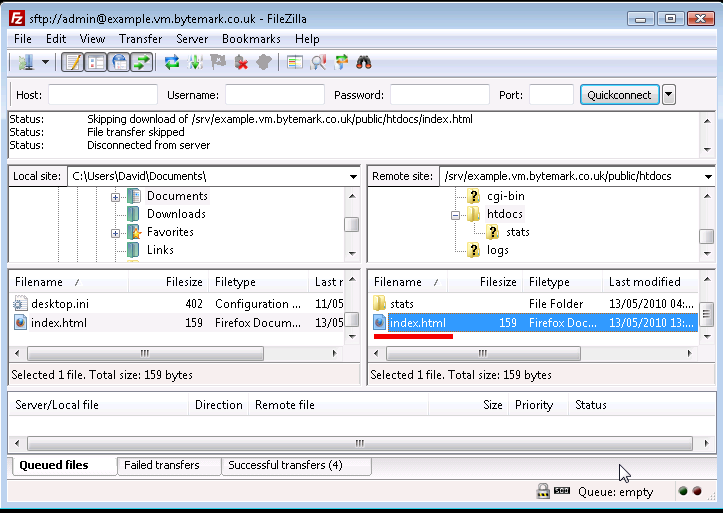
Refresh your web browser to see the result.
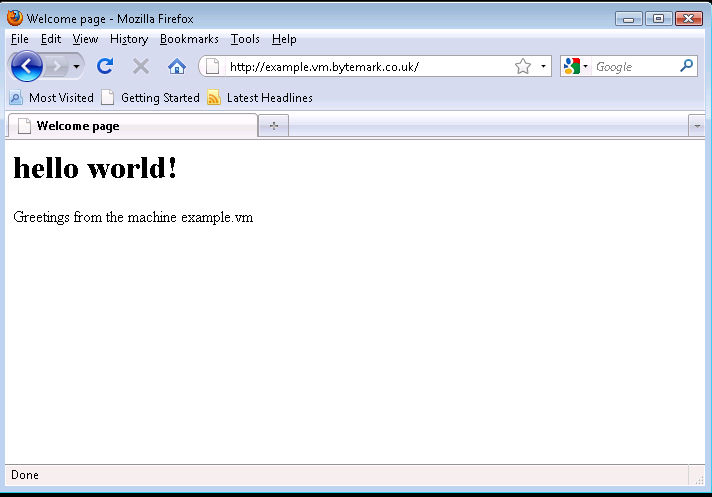
Note
This example shows uploading a web page written in HTML, called
index.html. This file could also be written in PHP,
in which case the file should be called index.php.
The previous section dealt with setting up a web page using the default domain associated with the machine. A Symbiosis system can host many domains without any extra configuration. This section deals with configuring a second domain.
It has been assumed that both your server is hosted at Bytemark, and that this second domain is using the Bytemark name servers. If this is not the case, then Section 20.1, “Example DNS records” sets out the DNS records needed for the following procedure to work.
For the purposes of this tutorial, the domain my-brilliant-site.com is being hosted on the machine example.vm.bytemark.co.uk.
With FileZilla connected to the server, make sure the text field is pointed at the
/srv/directory a. Right click on the folder icon b.From the right-click menu select and in the popup enter
/srv/my-brilliant-site.com.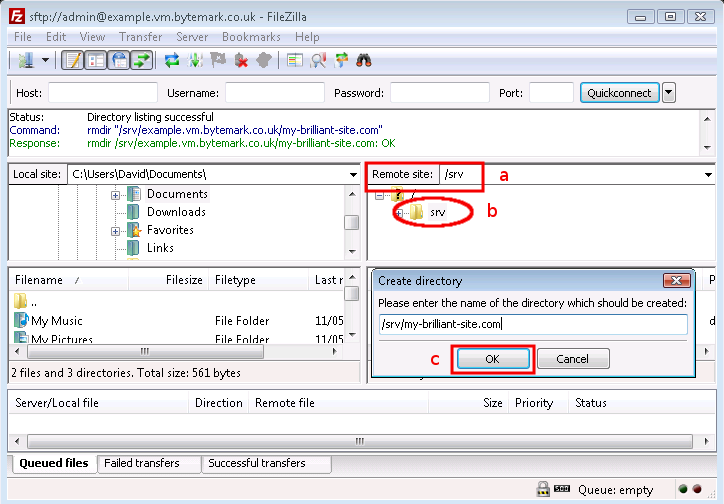
Click the button c to create the directory
Repeat this step to complete the domain tree with the directories
/srv/my-brilliant-site.com/public/and/srv/my-brilliant-site.com/public/htdocs/Create another
index.htmlfile.Upload it as before, but this time into the
htdocs/directory in themy-brilliant-site.com/directory tree.
Within a hour, the DNS records for my-brilliant-site.com will be generated and uploaded to the Bytemark domain name servers. Navigating to that site will then show our new index page.
At this point, the site will also be visible at both http://my-brilliant-site.com and http://www.my-brilliant-site.com. This is part of the Symbiosis setup; if different pages were required at www.my-brilliant-site.com, a separate directory tree should be created for www.my-brilliant-site.com, with a different content as needed.
As previously noted if there is a directory present upon
the machine with the name /srv/my-brilliant-site.com/public/htdocs/
the contents of that directory will be served for that domain, as well as any
subdomains of that domain, for example:
By default, Symbiosis will create DNS records for only the raw domain and the www subdomain, as discussed in Section 4.1, “Hosting a web page using your own domain”. To use anything other than these, you will need to create further DNS records for either the specific subdomains you wish to serve, or a Wildcard DNS record to match anything else. Please see Section 20.2, “Adding a wild-card hostname record”.
If you wish to mandate a particular hostname for your sites that can be arranged via mod_rewrite as discussed in Section 15.6, “Redirecting to the preferred website domain”.
It is possible to test the content associated with a new domain before it has been registered or had any DNS configuration done. This is done using the testing prefix.
If your machine is not hosted at Bytemark, or your machine name does not end in bytemark.co.uk then a wild-card DNS record is needed for this to work. This is discussed in Section 20.2, “Adding a wild-card hostname record”.
For example, to view the site my-brilliant-site.com which is hosted on the machine example.vm.bytemark.co.uk, simply head to http://my-brilliant-site.com.testing.example.vm.bytemark.co.uk/.
This testing URL is immediately available following the upload of the
index.html or index.php files.
Note that there is no www at the start of the testing URL.
Note
This facility does not play well with certain directives that can be used
in Apache htaccess files, especially rewrite rules.